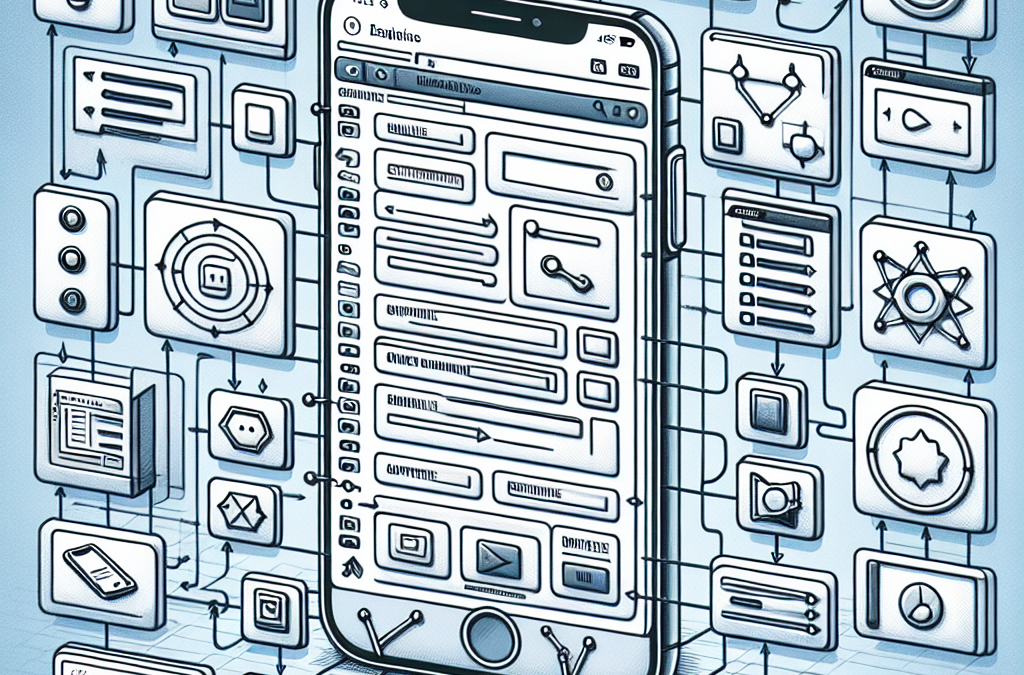Building Your First iOS App using Swift
March 16, 2024
Basics of Swift Syntax and Data Types in Swift
March 18, 2024Are you a developer looking to create stunning and user-friendly iOS applications? If so, understanding UIKit is essential for your success. UIKit is a powerful framework that provides the building blocks for designing and implementing interfaces on Apple devices. In this article, we will delve deep into the intricacies of UIKit, exploring its features, components, and functionality. From creating beautiful user interfaces to handling touch events and animations, UIKit offers a comprehensive set of tools to bring your app to life. Whether you’re a seasoned developer or just starting out, this guide will equip you with the knowledge and skills needed to leverage UIKit effectively. With our step-by-step explanations and practical examples, you will learn how to design visually appealing interfaces, navigate through view controllers, work with various UI elements, implement gesture recognition, and much more. Mastering UIKit will not only enhance the visual appeal of your app but also improve its usability and overall user experience. Ready to dive into the world of UIKit? Let’s get started on your journey to creating outstanding iOS applications.
Understanding UIKit for iOS Development
What is UIKit?
UIKit is a robust and flexible user interface framework for building graphical user interfaces (GUIs) for iOS applications. It provides a rich set of tools and components that developers can use to create visually appealing and highly interactive interfaces. UIKit takes care of all the heavy lifting, from managing your app’s windows and views to responding to user interactions and handling animations.
UIKit is an object-oriented framework, meaning it revolves around objects – instances of classes – that communicate with each other to deliver functionality. This approach allows developers to encapsulate complex behaviors into manageable pieces, making it easier to build, maintain, and scale iOS apps.
At its core, UIKit is about making the interaction between users and your application as seamless and enjoyable as possible. By providing a predictable and consistent user experience, UIKit helps ensure that your app is both user-friendly and intuitive.
The history and evolution of UIKit
UIKit has been an integral part of iOS development since the launch of iPhone OS 2.0 in 2008. It was designed to provide a high-level interface to the powerful yet complex Core Animation framework. Over the years, UIKit has evolved to incorporate new features and technologies, reflecting the changing landscape of mobile development.
The release of iOS 7 in 2013 marked a significant turning point for UIKit. This update introduced a complete design overhaul, shifting from skeuomorphism to flat design. This change was reflected in UIKit’s components, with many receiving a more streamlined and modern look.
In 2019, Apple introduced SwiftUI, a declarative UI framework designed to work alongside UIKit. While SwiftUI offers a simplified and more intuitive approach to UI development, UIKit remains a powerful and versatile tool, especially for complex and custom UIs.
Key components of UIKit
UIKit is composed of a wide range of components, each serving a specific purpose in the creation of an iOS application interface. Key components include:
- UIView: This is the fundamental building block of all user interfaces in UIKit. A view is a rectangular area that can draw content and respond to user interactions.
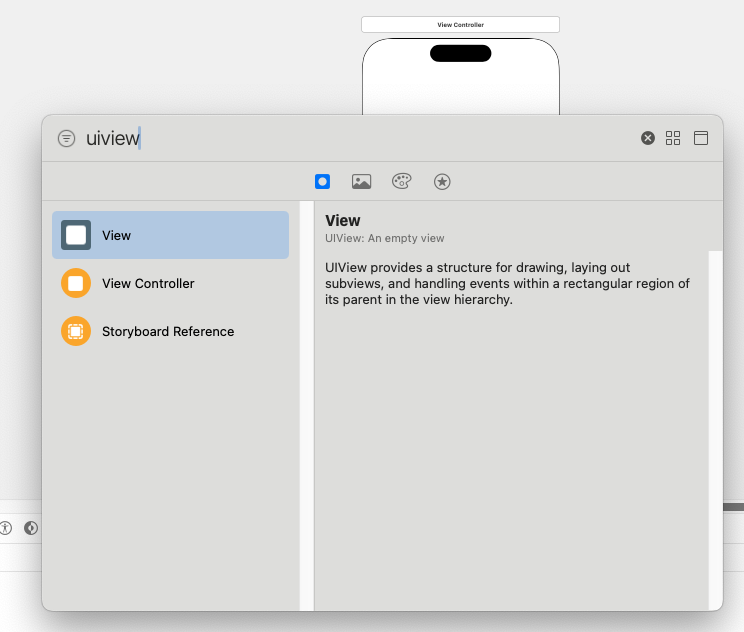
- UIViewController: This component manages a single view or a group of views. It coordinates the flow of information between the application’s data model and the views that display this data.
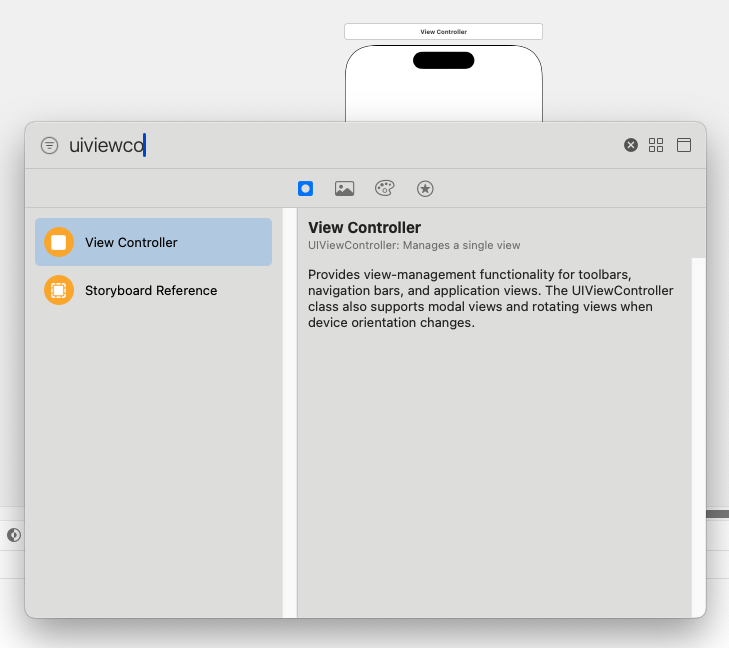
- UIWindow: This is the backdrop for all user interfaces in an iOS application. It’s responsible for receiving and distributing touch events to the appropriate views.
- UIControl: This is the base class for components that can respond to user interactions. Examples include buttons, sliders, and switches.
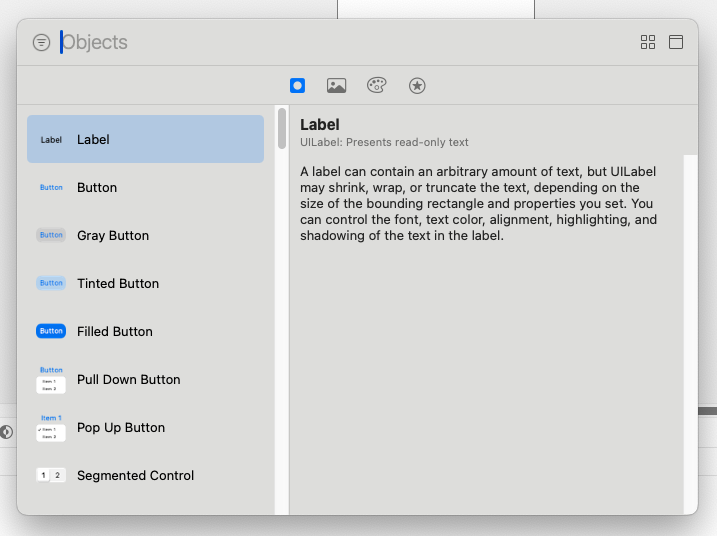
Advantages of using UIKit in iOS development
UIKit offers several advantages that make it an attractive choice for iOS development. Firstly, it provides a high level of abstraction, allowing developers to focus on creating unique and engaging user experiences rather than getting bogged down with low-level details.
Secondly, UIKit is highly customizable. Developers have full control over the look and feel of their interfaces, from the color of buttons to the transition between views. This flexibility allows you to create interfaces that truly reflect the identity of your app.
Finally, UIKit is well-documented and widely used. This means that you can find a wealth of resources and tutorials online. The large community of UIKit developers also ensures that you can find help and support when you need it.
Getting started with UIKit – Setting up your development environment
Before you can start working with UIKit, you need to set up your development environment. This involves installing Xcode, Apple’s integrated development environment (IDE) for iOS and macOS development. Xcode includes a suite of tools for developing, debugging, and testing applications.
Once you have Xcode installed, you can create a new iOS project. When creating your project, ensure you select ‘UIKit App Delegate’ as the interface. This will set up your project to use UIKit by default.
With your project set up, you can start exploring the world of UIKit. You will spend most of your time working with views and view controllers, designing your interface, and responding to user interactions.
Exploring UIKit’s user interface elements – Buttons, Labels, and Text Views
UIKit provides a variety of user interface elements that you can use to build your interface. These include buttons, labels, and text views.
UIButtons are used to trigger actions when the user taps them. They can contain text, images, or both. You can customize the appearance of a button for different states (normal, highlighted, disabled, etc.).
UILabels are used to display static text. You can customize the font, color, alignment, and other properties of the text. Unlike buttons, labels do not respond to user interactions.
UITextViews, on the other hand, are used to display scrollable text that can be edited by the user. They are ideal for displaying large amounts of text or for providing a text input field.
Customizing and styling UIKit components
One of the key strengths of UIKit is its flexibility. You can customize and style your components to create a unique and visually appealing interface.
For example, you can change the color, font, and alignment of the text in a label or button. You can also add a border, shadow, or corner radius to a view. If you want to go a step further, you can create your custom views by subclassing UIView.
You can also use Interface Builder, a visual tool included in Xcode, to design your interface. Interface Builder allows you to design your interface by dragging and dropping components, making it easier to visualize your layout and see the effect of your changes in real-time.
Handling user interactions with UIKit – Gestures and Touches
UIKit provides powerful tools for handling user interactions. These include gesture recognizers and touch events.
Gesture recognizers are objects that you attach to a view to handle specific gestures. UIKit provides several built-in gesture recognizers, such as tap, swipe, and pinch recognizers.
Touch events, on the other hand, provide a lower-level interface for handling user interactions. By overriding certain methods in your views or view controllers, you can respond to touches in a more granular way, such as tracking the movement of a touch or responding to multiple touches at once.
UIKit animations and transitions
Animations and transitions play a crucial role in creating a smooth and engaging user experience. UIKit provides a variety of tools for adding animations and transitions to your interface.
For example, you can use UIView’s animation methods to animate changes to a view’s properties, such as its size, position, or opacity. You can also use transition methods to animate the change between two views.
For more complex animations, you can use Core Animation, a powerful framework that UIKit is built on top of. Core Animation allows you to create sophisticated animations and transitions, such as 3D transformations and particle effects.
Conclusion – The future of UIKit in iOS development
Despite the introduction of SwiftUI, UIKit remains a powerful and versatile tool for iOS development. Its rich set of features, flexibility, and high level of control make it an attractive choice for developers building complex and custom interfaces.
As technology evolves, we can expect UIKit to continue to adapt and grow. New features and improvements will be added, and existing ones will be refined. Whatever the future holds, one thing is certain: UIKit will continue to play a vital role in the world of iOS development.
By understanding and mastering UIKit, you can create stunning and user-friendly interfaces for your iOS apps, enhancing their appeal and overall user experience. So, whether you’re a seasoned developer or just starting out, the journey through UIKit is a rewarding one that will undoubtedly elevate your skills and your apps to new heights.