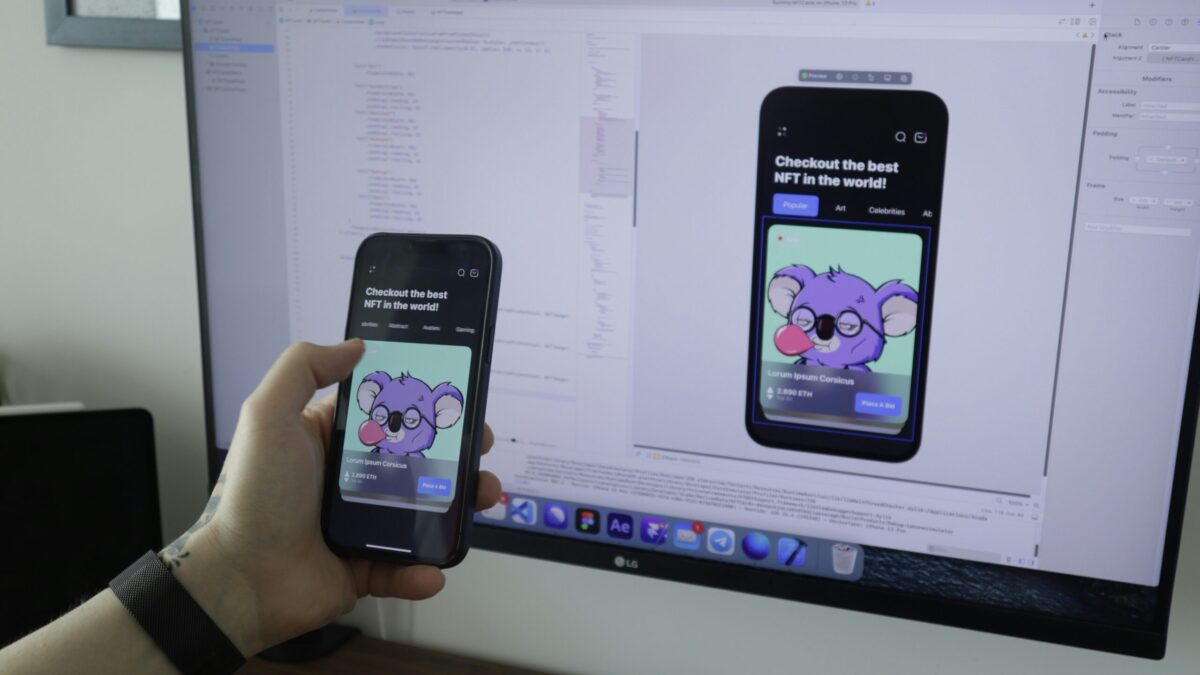Swift File Handling and Input/Output Operations
March 19, 2024
Swift networking and API integration
March 21, 2024Delving into iOS app development? Or perhaps you’re a seasoned developer aiming to stay abreast of emerging technologies? Whichever category you fall into, this article is your gateway into SwiftUI – Apple’s innovative framework for crafting impressive user interfaces in Swift. With SwiftUI, you can bid adieu to the cumbersome, code-laden days of User Interface (UI) development. It’s a one-stop-shop for developing robust, user-friendly applications that not only save time but improve app performance significantly. Our comprehensive guide will help unravel the complexities of SwiftUI, introducing its revolutionary features, best practices, and how to harness its power. And no matter your experience level, this walk-through will surely bring you a step closer to SwiftUI proficiency. Start the journey to easier, more efficient Swift programming today, and watch your app ideas come to life in ways you never thought possible.
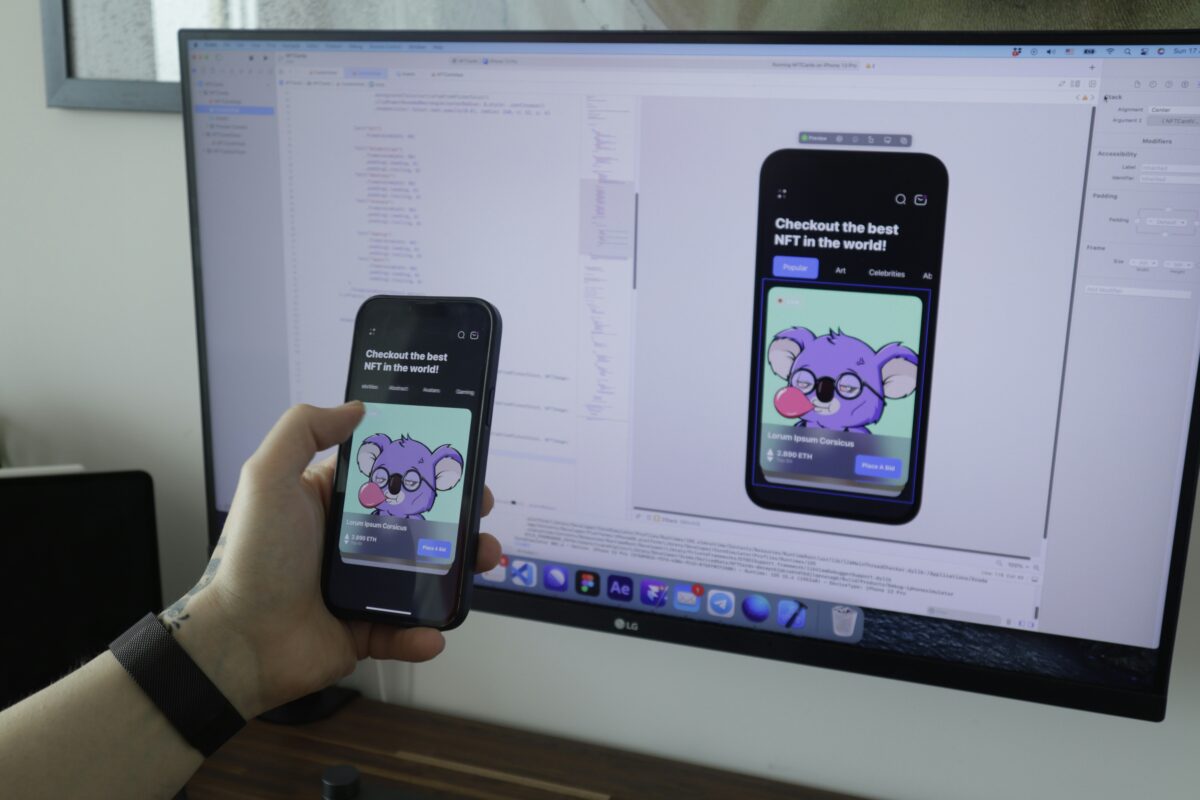
Introduction to SwiftUI for Building User Interfaces in Swift
Table of Contents
Understanding the Basics of SwiftUI
The journey into SwiftUI begins with a fundamental understanding of what it is and why it matters in the realm of app development. SwiftUI, introduced by Apple during WWDC 2019, is a UI toolkit that allows developers to design apps in a declarative way. This means that you, as a developer, tell SwiftUI what you want to achieve, and SwiftUI figures out how to implement it. This is a significant shift from the traditional imperative programming approach, where developers need to instruct how something should be done.
SwiftUI is built entirely in Swift – Apple’s powerful programming language designed for safety, speed, and expressiveness. It offers a domain-specific language (DSL) for defining user interfaces. As a result, your code is cleaner, easier to read, and less prone to bugs. The DSL provided by SwiftUI works across all Apple platforms, meaning you can use the same codebase to develop apps for iOS, macOS, watchOS, and tvOS.
One notable feature of SwiftUI is the live preview. This feature allows developers to see the changes they make in their code in real-time. This isn’t just a static preview; you can interact with it as you would the completed app. This means less time spent compiling and running your app to see minor changes, leading to a more efficient development process.
The Advantages of Using SwiftUI for Building UIs
Adopting SwiftUI for building user interfaces comes with a myriad of benefits. The foremost is the reduced amount of code. Thanks to SwiftUI’s declarative style, the amount of code required to create UIs decreases dramatically. This not only makes your codebase smaller and more manageable but also enhances readability and maintainability.
Another significant advantage is SwiftUI’s compatibility with multiple platforms. You can develop your UI once and deploy it across all Apple platforms. This means less time spent rewriting code for different devices, leading to quicker app development cycles. Plus, SwiftUI ensures your UI looks and feels native on all devices, creating a consistent user experience across platforms.
In SwiftUI, layout design is also much more intuitive. The framework uses stacks and containers that automatically manage your layout, making it easier to design complex UIs. Moreover, SwiftUI’s built-in support for accessibility, localization, and dark mode helps to make your app more inclusive and user-friendly.
Getting Started with SwiftUI: Basic Tools and Setup
Before diving into SwiftUI, it’s crucial to set up your development environment correctly. To work with SwiftUI, you need to have Xcode 11 or later installed on your Mac. Xcode is Apple’s Integrated Development Environment (IDE) where you write your Swift code and design your app’s interface. It’s available for free on the Mac App Store.
Once you’ve installed Xcode, you can create a new SwiftUI project. Open Xcode, click on “Create a new Xcode project”, select “App” under the iOS tab, and then choose “SwiftUI” in the “Interface” dropdown menu. Here, Xcode automatically generates a basic SwiftUI app for you to start with.
In the newly created project, you’ll see two main files: ContentView.swift and AppDelegate.swift. The ContentView.swift file is where you’ll write your SwiftUI code, and AppDelegate.swift is where you can handle application-level events. With your project set up, you’re ready to start exploring SwiftUI.
Key Concepts in SwiftUI
As you embark on your SwiftUI journey, you’ll encounter some key concepts that form the backbone of this framework. These include the View protocol, state and binding, modifiers, and the Combine framework.
Every UI element in SwiftUI is a view, and all views conform to the View protocol. This protocol only requires a single computed property: var body: some View. This property is where you define your view’s content and layout.
State and binding in SwiftUI are used to create interactive interfaces. The @State property wrapper is used to create mutable state for a value type, whereas the @Binding property wrapper creates a two-way connection between a state and a view that relies on that state.
Modifiers in SwiftUI are methods that you can call on views to customize their appearance and behavior. For example, you can use modifiers to change a view’s color, font, padding, and more.
Lastly, the Combine framework is used alongside SwiftUI for handling asynchronous events. It provides tools to process values over time, allowing you to react to changes in your app’s state and update your UI accordingly.
Building Your First SwiftUI Application
Now that you have the basics down, it’s time to build your first SwiftUI application. Start by defining your views in ContentView.swift. Remember, in SwiftUI, you build your UI by composing views.
Next, define your state and any bindings you need. Your state is what your app data looks like at any given moment, and bindings allow your views to react to changes in your state.
Once your views and state are set up, you can start adding interactivity using modifiers and event handlers. Modifiers allow you to customize your views, and event handlers let your app respond to user input.
Finally, use the live preview in Xcode to see your app come to life. The live preview lets you interact with your app just as a user would, without having to run it on a simulator or device. This rapid feedback loop is one of the main benefits of using SwiftUI.
Exploring SwiftUI Views and Controls
SwiftUI provides a wide range of views and controls for building your UI. Views are the basic building blocks of your UI and can be anything from a piece of text to a complex custom component. Controls, on the other hand, are interactive views that users can manipulate to perform actions.
Text, Image, and Shape are some basic views in SwiftUI. Text displays a string of text, Image displays an image, and Shape is used to draw geometric shapes. These views can be customized using modifiers to fit your UI’s design.
In terms of controls, SwiftUI offers Buttons, Sliders, Toggles, and more. These controls allow users to interact with your app, triggering changes in your app’s state that can be reflected in your UI.
By combining these views and controls, you can create a wide variety of interfaces with SwiftUI. The possibilities are truly limitless.
Interfacing with UIKit and SwiftUI
While SwiftUI is a powerful tool, there may be times when you need to use UIKit, Apple’s older UI framework, in your SwiftUI apps. SwiftUI provides the UIViewRepresentable and UIViewControllerRepresentable protocols to help bridge this gap.
The UIViewRepresentable protocol allows you to create a SwiftUI view that displays a UIKit view. Similarly, UIViewControllerRepresentable lets you create a SwiftUI view that displays a UIKit view controller. This means you can incorporate UIKit elements into your SwiftUI apps without having to re-write them entirely in SwiftUI.
Even though SwiftUI is poised to be the future of UI development on Apple platforms, understanding how to interface with UIKit is crucial for developers working on existing UIKit apps or apps that require functionality not yet available in SwiftUI.
Best Practices for SwiftUI Development
As you gain proficiency in SwiftUI, it’s essential to keep in mind some best practices. These practices will help you write cleaner, more efficient code and create better apps.
Firstly, aim to keep your views small and focused. Each view should have a single, clear responsibility. This makes your views easier to understand, test, and reuse.
Secondly, use state and bindings appropriately. Remember, state should be owned by one view and read-only elsewhere. If multiple views need to mutate a piece of state, consider using a shared source of truth, such as an @ObservedObject or @EnvironmentObject.
Lastly, use modifiers wisely. Modifiers are a powerful tool, but overusing them can lead to long, hard-to-read chains. If you find yourself repeating the same modifiers, consider creating a custom view or modifier to encapsulate that behavior.
Github Example Projects:
- https://github.com/studiosnack/arrdeearr
- https://github.com/kaps2002/LearningSwiftUI
- https://github.com/JeevanMahtani/100-Days-of-SwiftUI
- https://github.com/Minlync/Music-IOS-App-
Conclusion: The Future of Swift and SwiftUI
As we navigate the exciting terrain of SwiftUI, it’s clear that this framework represents a significant leap forward in UI development on Apple platforms. With its declarative syntax, live previews, and cross-platform compatibility, SwiftUI streamlines the app development process and opens new avenues for creating engaging, user-friendly apps.
While SwiftUI is still young and evolving, its potential is immense. As Apple continues to invest in SwiftUI and the Swift language, we can expect more features and capabilities, making SwiftUI even more powerful and versatile.
Whether you’re just starting your iOS development journey or are an experienced developer looking to stay current, learning SwiftUI is a worthwhile investment. It’s not just a new framework; it’s a whole new way of thinking about and building user interfaces. So, why wait? Dive into SwiftUI today and take your apps to the next level.